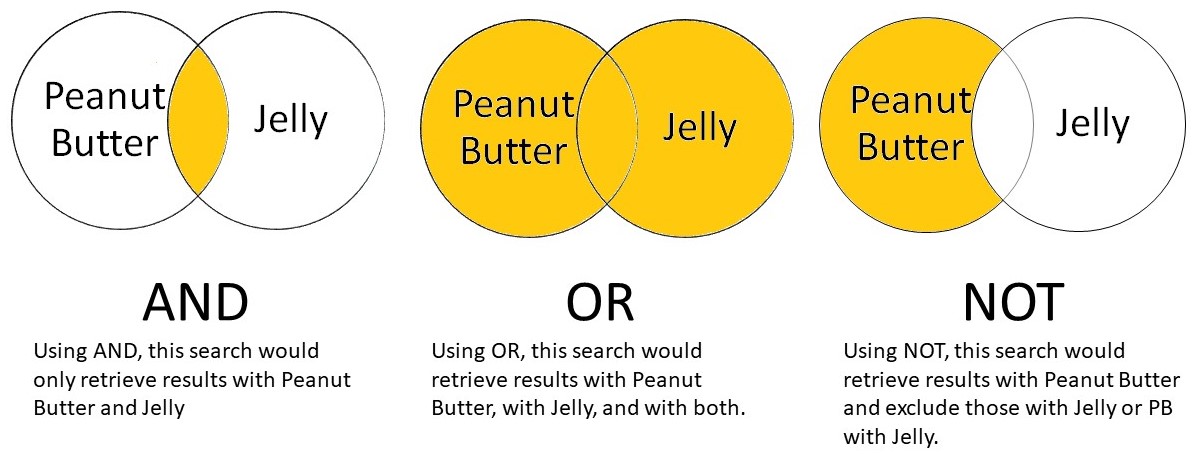Quick Search Tips
A basic search in Primo gives you an idea of the number and scope of items held by the Avondale University Libraries. These search tips will help you get started in Primo:
- Searching for a particular resource? Try entering just the title, instead of using the full citation
- Leave out punctuation
- If you're topic searching, put in the most relevant words first
- Check your spelling!
Extra Searching Tips
Please note, these tips can be used while searching most databases.
1. Use quotation marks to search for a phrase e.g. “business management”
TIP: If you do not use quotation marks Primo will search for your words separately.
2. Use a combination of these three words: AND, OR and NOT.
AND = narrows your search to include results that contain all of your search terms that are connected
OR = expands your search by including results that contain one of your search terms, the other search term, or both of them
NOT = narrows your search by limiting your results that contain the first part of your search, but not the word/s after NOT
TIP: Enter AND, OR and NOT in capital letters, otherwise Primo will ignore them or use the words as part of your search
3. Use a truncation symbol to refine your search e.g. Engag* = engage, engagement, engaging
4. Use a wildcard symbol to replace a letter within a word e.g. Wom?n = woman, women Reali?e = realise, realize